LumenVox' speech recognition and synthesis software is compatible with Dialogic® PowerMedia™ XMS (XMS) using the MRCP interface.
After installing the XMS system, and confirming that it is functional, you need to configure the MRCP interface that allows the XMS server to communicate with the LumenVox Media Server, which handles all ASR and TTS requests.
Assumptions
These instructions assume that the LumenVox server, hosting the LumenVox Media Server and ASR and/or TTS services are located on a different server than the XMS. If you intend to install XMS and LumenVox on the same server, you should ensure there is sufficient resources (Memory, CPU, etc.) to support such a configuration, and you will also need to change the SIP port configuration so that LumenVox and XMS do not attempt to use the same communication port (generally port 5060), This can be done by changing the sip_port setting in the media_server.conf settings file to a different non-conflicting port (5066 for example) and restarting the LumenVox Media Server. If you do this, you will also need to use this sip_port value in the following configuration settings where appropriate as the Speech Server Port.
The following steps also assume that you have installed (Windows / Linux), configured and tested your LumenVox configuration independently of XMS.
Configuring the MRCP Client
In your XMS console, access the Global Configuration settings as shown here:
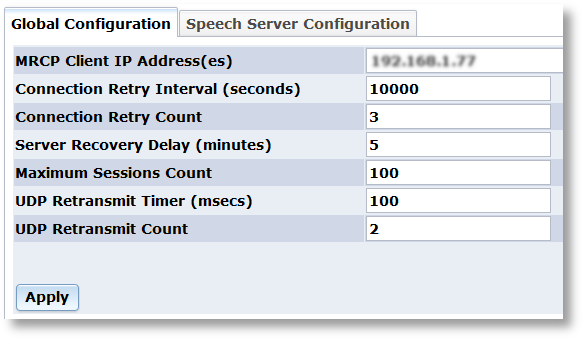
Proceed as follows to configure the Global Configuration parameters:
1. In the MRCP Client IP Address(es) field, enter the local IP address to be used for the MRCP Client (the IP address of the XMS machine). The IP address can be IPv4.
Note: You must set the MRCP Client IP Address correctly to the IP address of the XMS server, so that communication with LumenVox works correctly.
2. In the Connection Retry Interval (seconds) field, enter the keep alive interval for connection with speech server. Set this to a value of 10000.
3. In the Connection Retry Count field, enter the keep alive count for connection with the speech server. Set this to a value of 3.
4. In the Server Recovery Delay (minutes) field, enter the delay in minutes before a failed speech server is attempted again. Set this to a value of 5
5. In the Maximum Sessions Count field, enter the maximum number of MRCP sessions supported. Set this to the number of ASR / TTS sessions you have licensed and configured on your LumenVox server.
Note: The Maximum Sessions Count field should be set to the number of desired active sessions. Each active session supports both ASR and TTS. The number of active sessions should not exceed the number of MRCP licenses
6. In the UDP Retransmit Timer (msecs) field, enter the amount of time (in milliseconds) between retransmissions when using UDP for the transport of the MRCP signaling. Set this to a value of 100
7. In the UDP Retransmit Count field, enter the maximum number of retransmissions before a request is considered failed when using UDP for the transport of the MRCP signaling. Set this to a value of 2
8. Click Apply to save changes.
Speech Server Configuration
The Speech Server Configuration page is used to configure the speech server.

Proceed as follows to add a speech server and to configure its parameters:
1. Click Add. The following dialog box will appear.
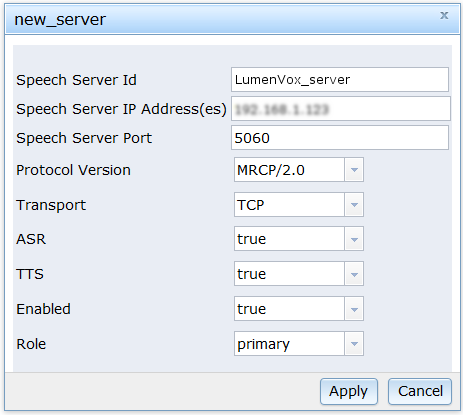
2. In the Speech Server Id field, enter the speech server identification for MRCP. Something like LumenVox_server
3. In the Speech Server IP Address(es) field, enter the IP address of the LumenVox Server that XMS will connect to for ASR / TTSspeech resources. The IP address can be IPv4/IPv6.
4. In the Speech Server Port field, enter the IP port of the MRCP server to connect to. This is typically 5060, unless there is a reason to change this (such as if running XMS and LumenVox on the same machine)
5. In the Protocol Version field, select MRCP/1.0 (RTSP) or MRCP/2.0 (SIP) from the drop-down list to indicate the protocol version. Note that LumenVox supports both SIP and RTSP communication. For simplicity, you can select MRCP/2.0 here. Note that if using MRCP/1.0 (RTSP) communication, the default port is 554.
6. In the Transport field, select UDP or TCP from the drop-down list to indicate the SIP transport protocol. Note that LumenVox supports both UDP and TCP transports. For simplicity, you can select TCP here.
Note: The Transport setting is for SIP usage only. Once the session is established, MRCP uses TCP.
7. In the ASR field, select true or false from the drop-down list to enable Automatic Speech Recognition for this speech server. Select true if you are using LumenVox Automatic Speech Recognition (ASR).
8. In the TTS field, select true or false from the drop-down list to enable Text-to-Speech usage for this speech server. Select true if you are using LumenVox Text To Speech (TTS).
9. In the Enabled field, select true or false from the drop-down list to enable this speech server.
Note: Mixing V1 and V2 speech servers is not supported on XMS. V1 and V2 servers can appear in the configuration concurrently, however, only servers of one or the other version can be enabled concurrently. For example, if enabling V2 servers, all V1 servers must first be disabled.
10. In the Role field, select primary or backup from the drop-down list to indicate the role to use.
When executing MRCP operations, PowerMedia XMS will load balance requests to primary speech servers (round robin). If all primary speech servers are unavailable, configured backup speech servers will be used. Attempts will be made to recover primary speech servers according to the Server Recovery Delay (minutes) field from Global Configuration parameters. You may configure multiple LumenVox servers as primary and multiple backup servers as needed for your particular configuration.
11. Click Apply to save changes.
Load Balancing and Failover
PowerMedia XMS supports load balancing and failover as follows:
- If more than one primary LumenVox speech server is configured, each primary LumenVox server will be automatically load balanced by the MRCP Client within XMS. The MRCP Client accesses each primary LumenVox server in a round robin fashion thereby ensuring an even distribution of requests among all primary servers.
- If a primary LumenVox server fails to respond to a given request, the request will be attempted on the next configured primary LumenVox server.
- If all primary LumenVox servers configured fail to respond to a given request, the request will be attempted on each backup LumenVox server configured until a successful transaction is achieved.
- When a backup LumenVox server is being used, recovery of primary LumenVox servers will be attempted in accordance to the configured primary server recovery timer.
Testing The Integration
Once the system has been configured, make a call into the PowerMedia XMS system to test the ASR and TTS functionality to confirm that connectivity between the two systems is working correctly.
Additional Information
Please refer to the Dialogic® online documentation for other configuration information relating to setting up your server. A number of technical documents, including manual and configuration information can be found on the Dialogic® PowerMedia™ XMS Release 3.0 Documentation page, where you will also find the Installation and Configuration Guide.