You may permanently uninstall your licenses from the host machine so that their deployment (a dedicated block of licenses) can be placed on a new License Server machine.
Important Caveats:
This process is designed to be used only if you are permanently decommissioning a machine hosting a License Server. The deployment will remain intact, and will then be able to be installed on a new machine.
This feature is not designed to be used when your original License Server machine has suffered a hardware failure. It will not restore the deployment's licenses to your available pool.
Once this process is completed, you will not be able to re-use that machine as a License Server without first contacting LumenVox Support.
Uninstallation process:
- You will need to re-download the license file corresponding to the deployment you are about to uninstall. These files have names like License1234_r2.bts. Note that you will need to re-download the file, using a previously downloaded file (that you had used while installing the deployment) may cause undesirable results.
- Using the command line license manager on Linux or the LumenVox Dashboard on Windows (or License Administrator prior to 10.2) uninstall feature, provide it with the re-downloaded license file.
- This generates an uninstall key, which you input on the Web site.
- Once the key has been entered, the deployment is reset and you may follow the normal license installation process on a brand new machine.
Uninstalling Licenses Using the Dashboard
Since version 11.1 (March 2013), the LumenVox Dashboard can be used to install license files on any machine hosting the License Server and the LumenVox Manager.
- The LumenVox Manager needs to be installed and running on the machine with the License Server.
- Verify that the License Server is running on the machine where licenses are going to be installed.
- Connect to the LumenVox Dashboard and click the Licensing tab:
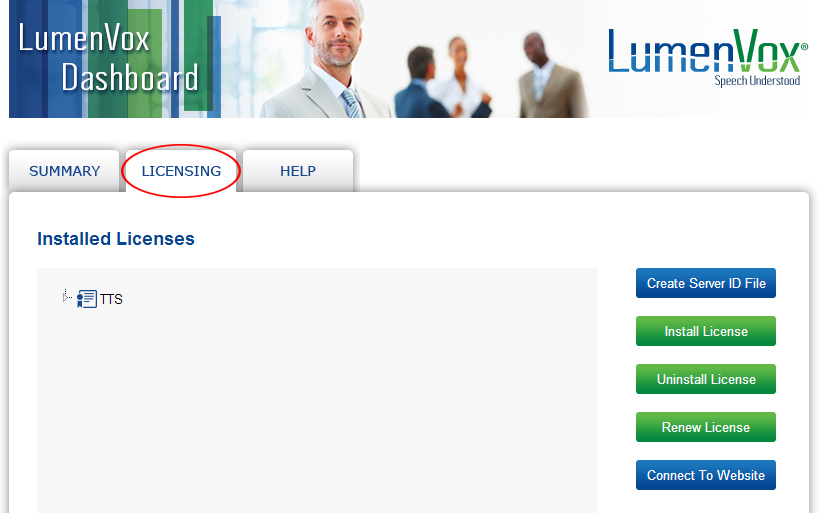
- Click Uninstall License. This brings up the Uninstall License screen:
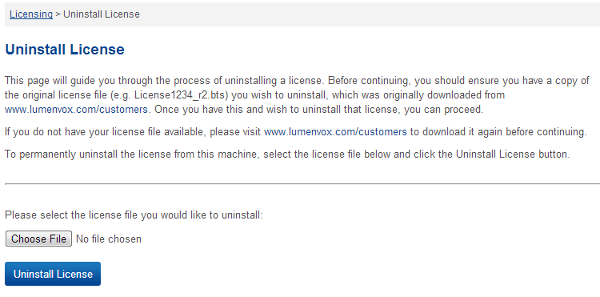
- Click Choose File and select the license file you downloaded that corresponds to the deployment you wish to permanently remove from the machine.
- Click Uninstall License. The system will generate an Uninstall Key.
- Go to www.lumenvox.com/customers/ and find the deployment you are uninstalling. Hover over Advanced, choose Uninstall, and then enter the uninstall key.
You may now install this deployment on a different machine if necessary after generating a server ID file from the new machine for upload to the website and then download the new License Files.
Linux Uninstallation Process
If you wish to use the command line on Linux, the lv_license_manager tool allows for the uninstallation of licenses without the Dashboard. To use the command line interface to uninstall licenses, use the following command from the machine where the License Server is installed:
/usr/bin/lv_license_manager -u /pathtothelicense
Where /pathtothelicense is the full path to the license file you downloaded earlier. So if you downloaded a file called License1234_r2.bts to your /tmp/ directory, you would run the command:
/usr/bin/lv_license_manager -u /tmp/License1234_r2.bts
The lv_license_manager application will return an uninstall key (this key will also be written to the end of a file called LVLicenseUninstall.txt in your current directory).
Copy that key and return to your account page at LumenVox.com. You can now enter that value into the Web site to have your license reset.
You may now install this deployment on a different machine if necessary after generating a server ID file from the new machine for upload to the website and then download the new License Files.