Once you have downloaded your license file, you must install it. The License Server needs to be running to install licenses.
Installing Licenses Using the Dashboard
Since version 11.1 (March 2013), the LumenVox Dashboard can be used to install license files on any machine hosting the License Server and the LumenVox Manager.
- The LumenVox Manager needs to be installed and running on the machine with the License Server.
- Verify that the License Server is running on the machine where licenses are going to be installed.
- Connect to the LumenVox Dashboard and click the Licensing tab:
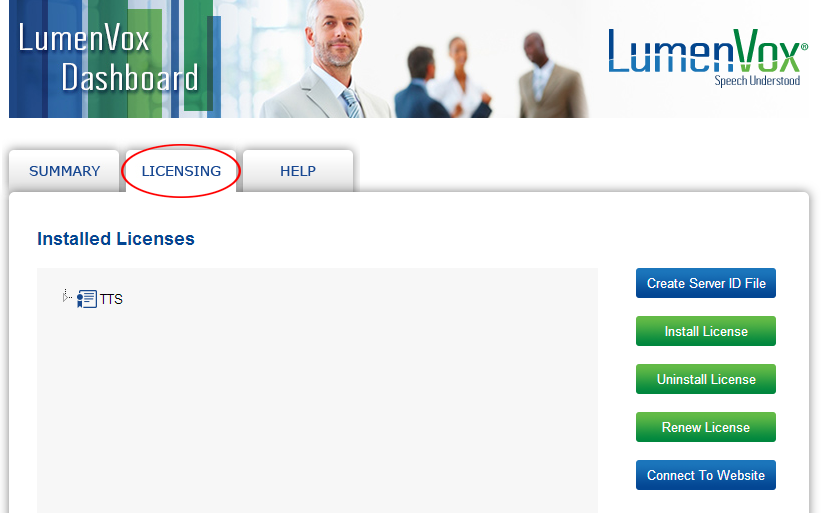
- Click Install License. This brings up the Install License screen:

- Click Choose File and select the license file you downloaded earlier.
- Click Install License to install the license. It will now be visible in the Dashboard's main Licensing screen.
You may now begin using your LumenVox Client (Speech Tuner, Media Server, or custom API integration client) against the TTS Server or ASR server. If the Client is on a different computer from the License Server, you will want to configure where the Client checks for licenses.
Installing Licenses on Linux Using the Command Line
If you wish to use the command line on Linux, the lv_license_manager tool allows for the installation of licenses without the Dashboard. To use the command line interface to install licenses, use the following command from the machine where the License Server is installed:
/usr/bin/lv_license_manager -m Licensefile
where Licensefile is the path to the license file you downloaded earlier.
You may now begin using your application. If the application is on a different computer from the License Server, you will want to configure where the Client checks for licenses.