LumenVox' speech recognition software is compatible with the Enghouse Interactive Communications Portal and has been tested with version 10.0 (formerly Syntellect Communications Portal / Envox Communications Development Platform)
For more information about the Enghouse Communications Portal products, please visit http://www.enghouseinteractive.com.
Before you configure your CP platform to point the LumenVox Speech Engine, you should have already installed, licensed and tested your LumenVox SRE Server, TTS Server, Media Server and License Server (if applicable).
This documentation assumes you have some familiarity with the Enghouse Interactive CP administration interface. It also assumes that Communications Portal 10.0 has been correctly installed and licensed prior to connecting to LumenVox.
Note that CP 10.0 will be connecting to LumenVox using the MRCPv2 (SIP) protocol. Since both of these software applications are using SIP, their default configurations assume using port 5060 to communicate. If you intend to install CP 10.0 and LumenVox on the same server, you must ensure that you change the LumenVox SIP port setting to use some other port number - see the Installing CP 10.0 and LumenVox on the same Server section at the bottom for more details.
Starting CP 10.0
First, start the CP Console 10.0 Application
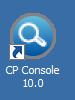
In the Console Application, right-click on your server and select Start CP Engine(s). Once done, you should see several new tree nodes in the ECS View
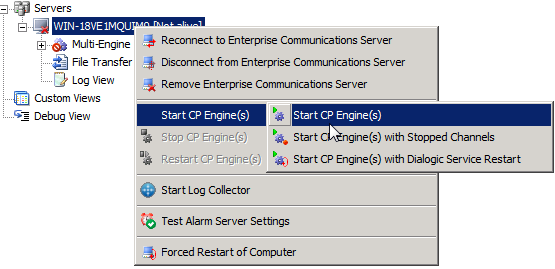
Configuring the LumenVox ASR
Expand Engine Settings > Speech > Interface Configurations > ASR Direct APIs and select MRCP_ASR. This will provide you the interface to configure your ASR settings.
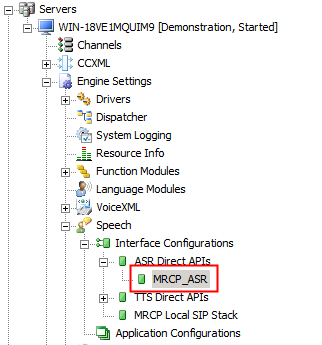
In the MRCP_ASR Configuration window, configure the following parameters:
Number of ASR resources in the resource pool (0 to disable; -1 for auto). By default, this is set to 0 and resource pooling is not use. Enter -1 for automatic usage of resource pooling.
MRCPv2 server address.
Always preface the address with sip:. Follow by the IP address of the machine
running the LumenVox Media Server. If
the MRCPv2 server uses a port other than the default (5060), specify the
address in this format: sip:<server_address>:<port_number>. For example, sip:172.18.2.139:5066. So, for example, if your LumenVox server is running on an IP address of 172.18.2.139, and it is using the default port 5060 for SIP communication, you would set this parameter to sip:172.18.2.139:5060, or if LumenVox is running on the same server as CP 10.0, then you may need to reconfigure the LumenVox sip_port setting to use something else, such as 5066, so your parameters here should match that port number after the colon. See the Installing CP 10.0 and LumenVox on the Same Server section below for more details.
MRCPv2 server vendor. This should be set to LumenVox since other MRCP
vendors may implement the standard in different ways and the client MRCP code
may be optimized for a specific MRCPv2 server.
SIP Fast Start.
This must be set to Disabled.
The remaining parameters can be left at their default values.
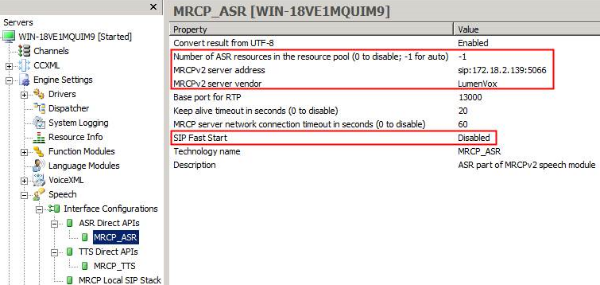
Configuring the LumenVox TTS
Expand Engine Settings > Speech > Interface Configurations > TTS Direct APIs and select MRCP_TTS. This will provide you the interface to configure your TTS settings.
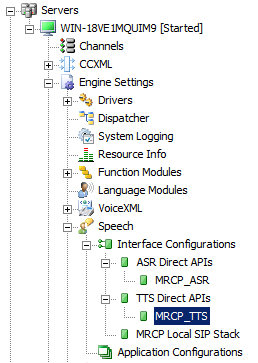
In the MRCP_TTS Configuration window, configure the following parameters:
Number of TTS resources in the resource pool (0 to disable; -1 for auto). By default, this is set to 0 and resource pooling is not use. Enter -1 for automatic usage of resource pooling.
MRCPv2 server address.
Always preface the address with sip:. Follow by the IP address of the machine
running the LumenVox Media Server. If
the MRCPv2 server uses a port other than the default (5060), specify the
address in this format: sip:<server_address>:<port_number>. For example, sip:172.18.2.139:5066. So, for example, if your LumenVox server is running on an IP address of 172.18.2.139, and it is using the default port 5060 for SIP communication, you would set this parameter to sip:172.18.2.139:5060, or if LumenVox is running on the same server as CP 10.0, then you may need to reconfigure the LumenVox sip_port setting to use something else, such as 5066, so your parameters here should match that port number after the colon. See the Installing CP 10.0 and LumenVox on the Same Server section below for more details.
MRCPv2 server vendor. This should be set to LumenVox since other MRCP
vendors may implement the standard in different ways and the client MRCP code
may be optimized for a specific MRCPv2 server.
SIP Fast Start.
This must be set to Disabled.
The
remaining parameters can be left at their default values.
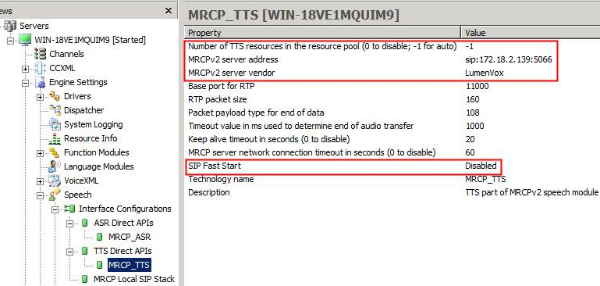
When
VXML script is loaded on the channel, two fields needs to be populated. One is
the location of the VXML script itself, the
“VoiceXML application URI” field
and the other field is “Configurations”.
Configuration
field specifies the speech configuration that VXML script will be using. If the script uses both TTS and ASR then
configuration field needs to specify speech configuration that contains TTS and
ASR.
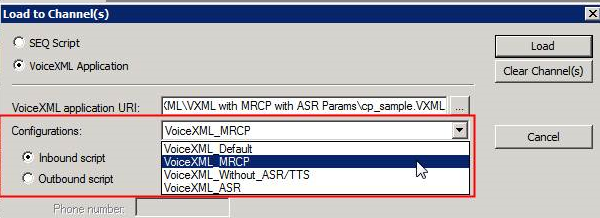
CTI Connect Media Gateway Configuration Notes
If you are working with the CTI Connect Media Gateway, you may need to install this service and configure the Port Number to be 7777, as shown below:
First, open the CTI Connect Server Configuration utility, and select Modify next to the link you created when the Gateway was installed.
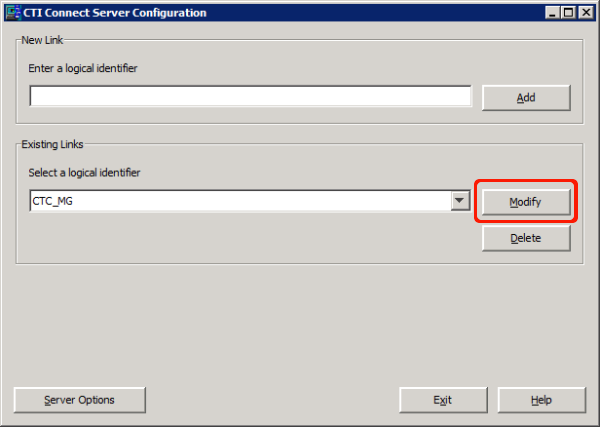
And then modify the port number to be 7777, if this is not already set:
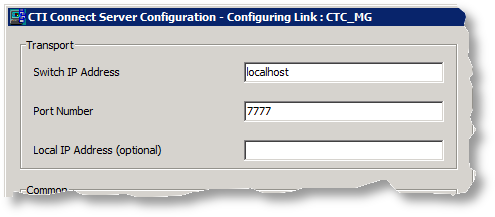
You may also need to configure the CTI Connect Media Gateway's Access Control List (ACL) to allow it to accept calls.
Installing CP 10.0 and LumenVox on the Same Server
If you intend to install CP 10.0 and LumenVox on the same server, you should ensure that there are sufficient machine resources (CPU, memory, etc.) available to run both and you will also need to make some configuration changes to allow them to work together.
Since both of these software applications use the SIP protocol to communicate, their default settings would have them using port 5060 - this port cannot be shared across multiple applications on the same machine, so one of these must be changed. It is likely easier to change the default sip_port setting in the media_server.conf settings file, allowing the LumenVox Media Server to use an alternate port for SIP communications (port 5066 for example). You will need to restart the LumenVox Media Server service after making such a change before it will take effect. The port number you select is not very important, as long as it does not conflict with another port that some application may be using - if you have concerns about this selection, please ask your network administrator for assistance. Typically ports 5066 or 5068 are generally available for this purpose.
Once you have done this, you will need to configure CP 10.0 to use the correct SIP port that LumenVox is configured for (port 5066 in this example). See the ASR and TTS Configuration sections above for details of how to specify the sip_port that LumenVox is using to communicate.
Testing The Integration
Once the system has been configured, make a call into the CP 10.0 system and test the ASR MRCP Words project. It should prompt you to say "North, South, East or West." After you say one of those four words, the platform should confirm your spoken selection back to you. If this works correctly, then this confirms that the TTS and ASR integration to LumenVox is working correctly.