The phonetic speller utility can be used to show the pronunciation of words when using the LumenVox ASR.
The Phonetic Speller, can be opened by selecting it from the Tools menu in the Grammar Editor screen.
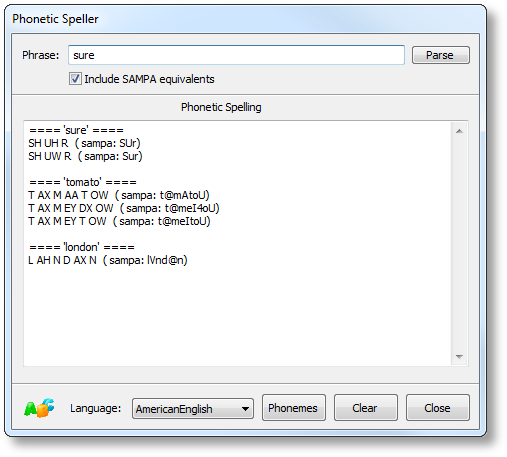
Using the Phonetic Speller
How words are interpreted and pronounced is highly dependent on the language being used, so before using the Phonetic Speller, you should select the appropriate language from the drop-down list at the bottom. This list shows all languages that are currently installed and available with your ASR server.
After selecting the appropriate language, you will be able to type any phrase into the text area at the top of the window, then press enter (or click the parse button). The pronunciation will be shown in the window below. If there are multiple pronunciations for a word or phrase, these will all be listed.
Displaying SAMPA Equivalents
By default, pronunciations are shown in the LumenVox format (a modified form of ARPAbet or CMU format). If needed, the Phonetic Speller can also show the equivalent SAMPA pronunciations for the phrases, which may be useful when developing or modifying custom lexicons, since SAMPA is generally used within custom lexicon files. To enable this additional SAMPA output, simply select the "Include SAMPA equivalents" checkbox.
Phoneme Lists
If you would like to see the current phoneme list for the selected language, clicking the "Phonemes" button will open the appropriate web page in our knowledgebase to display this.
Clearing Results
Previous pronunciations in the results window can be removed by clicking the "Clear" button.