Deciding Which Files to Install
The LumenVox software on Windows consists of several installation packages, each of which provides different functionality. The following packages are available:
- Engine: This is the core ASR package on Windows that also contains many of the supporting components (such as the LumenVox Media Server) used throughout our product suite. It is a required component for most installations, including TTS-only instances.
- LVTools: Includes the LumenVox Manager and Dashboard. Optional, but highly recommended for most installations.
- LVTTSServer: This is the core TTS package that is used to provide text-to-speech functionality. It must be installed for any configuration that makes use of TTS.
- LicenseServer: This package includes the License Server, which is used to serve licenses to the various LumenVox products. If you are using LumenVox's hosted/subscription licenses, this component does not need to be installed.
- SpeechTuner: Provides the LumenVox Speech Tuner utility, for analyzing and improving the results of ASR and TTS applications. This is an optional package that can be installed on standalone machines and does not need to be installed in order to achieve core functionality.
- TTS voices: There are a number of TTS voice packages that must be installed in order to get TTS functionality working. Which voice you need to install depends on which TTS languages and voices you have licensed. If you need help understanding which TTS voice package to install, please contact LumenVox Support. Most users should download the 8KHz voices; the 22KHz voices are not supported over MRCP and require special licensing to function. The list of voices can be found on the LumenVox TTS Voices page. Please contact LumenVox Support with questions about these.
- ASR acoustic models: Much like the TTS voices, there are a number of ASR acoustic models (with names like MexicanSpanish) that must be installed in order to use different languages with speech recognition. Note that American English is installed by default with the Speech Engine package. For more on this topic, see Working with Languages in the ASR.
Installing LumenVox Products on Windows
You must have administrative privileges in order to install the LumenVox software. The installation itself is relatively simple; simply download the appropriate installer package and then right-click on the installer and select Run as administrator.
The installation wizard will start and prompt you to choose a "complete" or "custom" installation. Most installations are complete. Choosing "custom" will allow you to configure things such as the directory in which the product will be installed.
If you are installing multiple packages, the Engine package should always be installed first. After you have installed the Engine, restart your computer and then proceed to install the other packages. You do not need to restart after any installations except the Engine package.
Upon completion of the Engine package installation, most of the LumenVox components will be registered as services and are set to start automatically.
Once you have installed the Engine and License Server, see the Licensing Overview to get started licensing your software.
Troubleshooting Windows Installations
During installation of the Engine package on Windows versions 7 or 8, you may see the error message below. It indicates that the installer package must be run with an Administrator level login.
Once logged in with the proper rights, download the installer package (instead of trying to run it from the download link), right-click on it, and select Run as administrator.
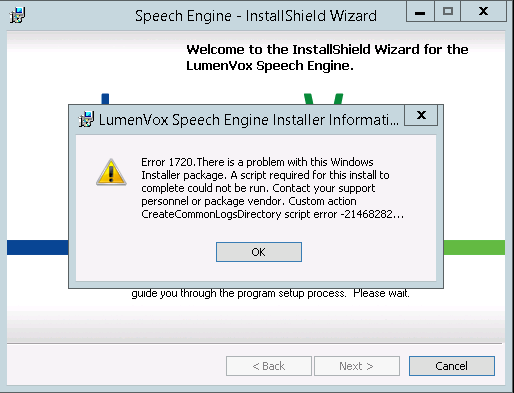
.NET Framework 2.0 Required Warning
Some users have reported seeing a warning message during installation relating to needing .NET Framework 2.0 to be installed.
Typically most Windows systems have newer versions of the .NET Framework already installed, so this warning can generally be ignored as long as version 2.0 or later is installed on the system.
This message is not actually related to any LumenVox code, which does not use any .NET Framework functionality, and is only required by the InstallShield installation package to perform the installation.
If you are able to successfully complete the LumenVox installation, ignoring this message, then you do not need to do anything further.
Setting Service Startup Options
Following installation, LumenVox services can be controlled using the Windows Services Manager utility. This utility can be used to specify how services should be started
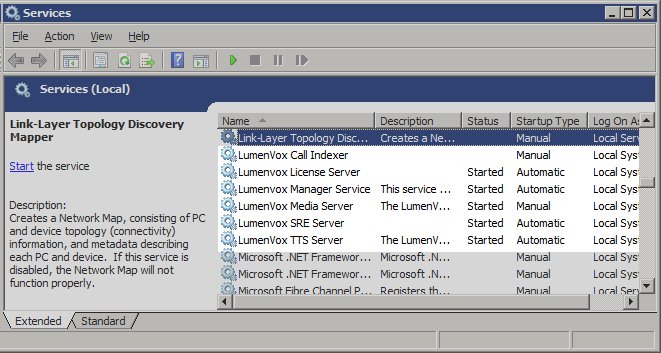
As you can see above, the LumenVox Call Indexer and LumenVox Media Server Services are configured to only be started manually - this is because many customers do not use or require these services, so we do not want them to be running unnecessarily on all systems.
This is important for Media Server users
Users that intend to use our Media Server service, which processes connectivity to MRCP interfaces when using RTSP or SIP to communicate with LumenVox will need to decide whether they wish the Media Server service to start automatically following a reboot of the system.
Generally speaking, users running the Media Server will want to make this change so that if the system unexpectedly reboots, the LumenVox services will automatically start and provide the required functionality with minimal down time.
See the following Microsoft Tech Net article for more detailed information on changing services : Configure how a service is started
Version 13.1
Beginning with the release of LumenVox version 13.1, the Media Server service will now be configured as "Automatic" startup type within the Windows Services Manager, which means that the Media Server service will now automatically start following a system restart.