| |
| |
Configuring the Experience Portal to use MRCPv2/TLS with SIPS and SRTP
| Reference Number: AA-02295 Views: 4017 |
0 Rating/ Voters
|
     |
- Install LumenVox Media Server, License Server,and TTS Server or ASR Server.
- Follow instructions here(https://www.lumenvox.com/knowledgebase/index.php?/article/AA-02166/147/)
but use the files languages.properties_lib and languages.properties_webapps which can be download at the bottom of this article. - Generate Certificates to use with SIPS and MRCPv2/TLS
(may use the same certificate for both if customer wants but using different ones will be more secure).
Below is an Example of generating self-signed certificate using OpenSSL. There are many other ways to generate these certificate files.
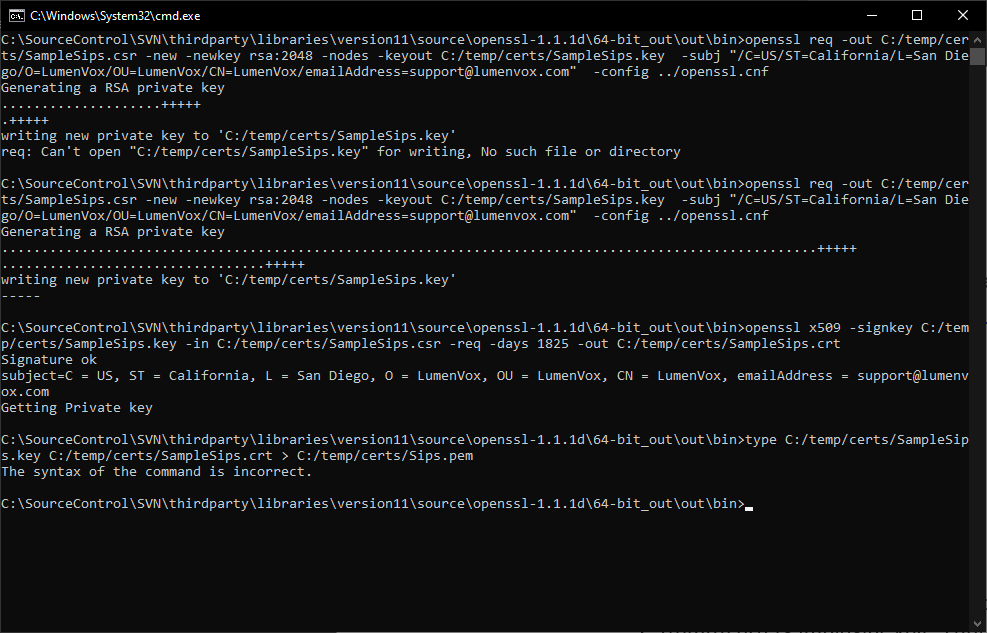
a. Generate Private key:
b. Generate Certificate:
c. Copy key and Certificate into pem file.
- Upload the generated Certificate to Avaya:
- Log into Experience portal and click on the Certificate Option in the left menu area.
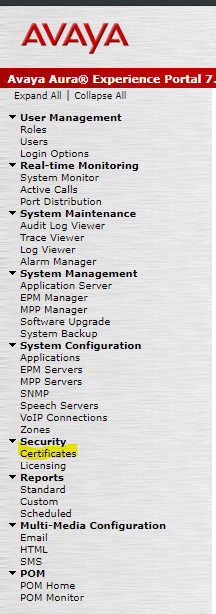
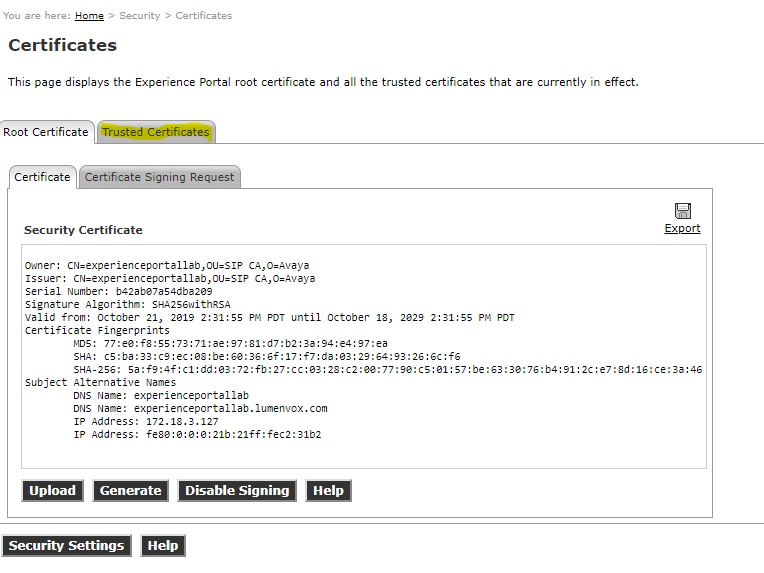
- Click the Trusted Certificates tab.
- Click Upload
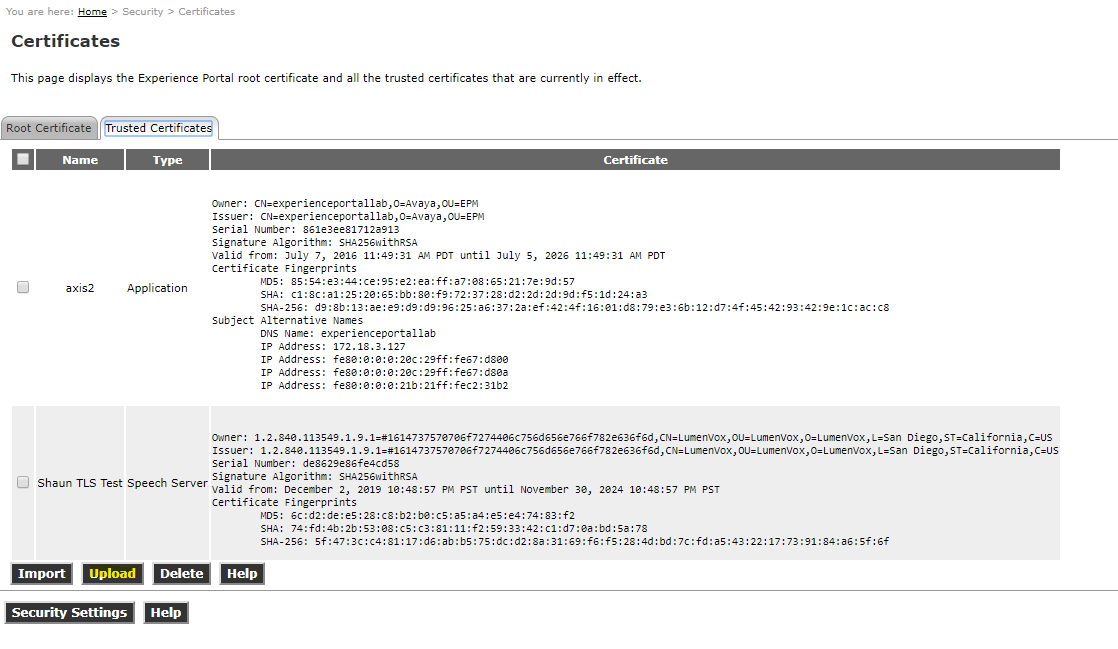
- Give the certificate any name you’d like. Choose “Speech Server” from the type drop down.
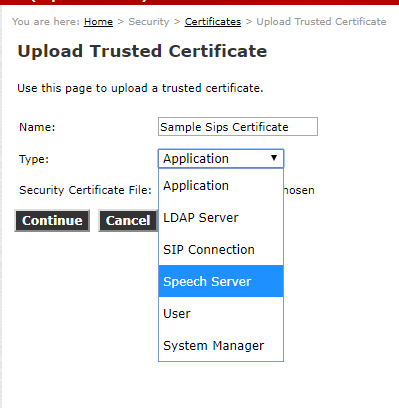
- Click “Choose File” then choose the newly generated crt file corresponding to newly generate Certificates. Then Click continue.
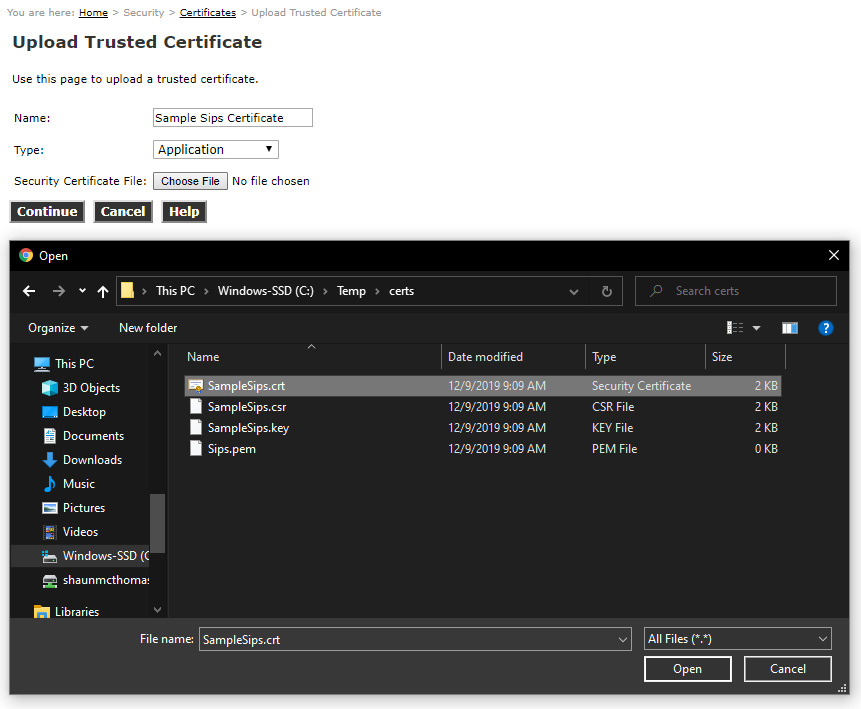
- Click Save.
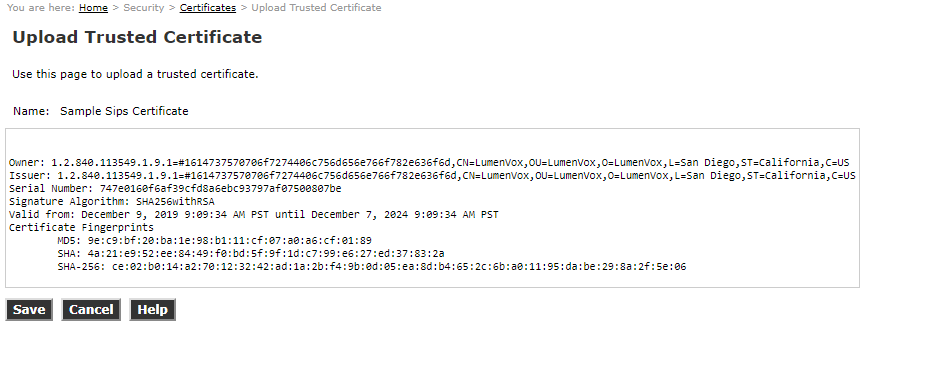 - Restart the EPM via the EPM manager.
- Configure the Media Server to use new Certificates
- Open the LumenVox Manager web portal
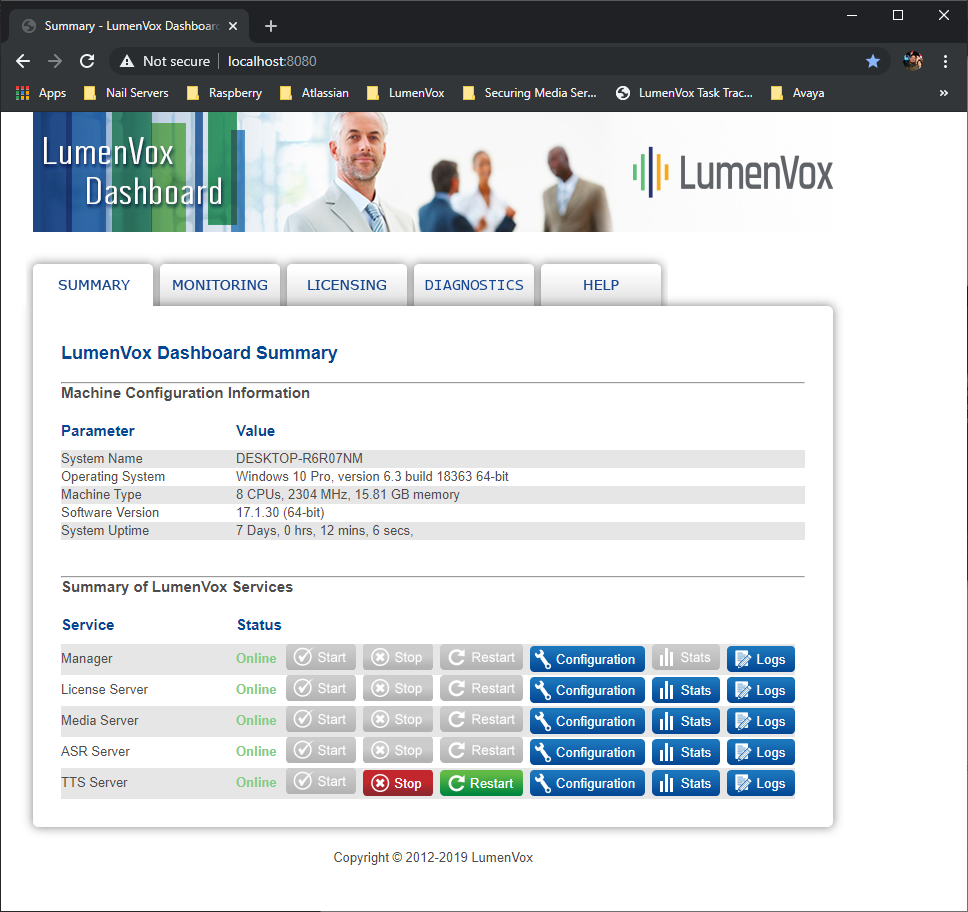 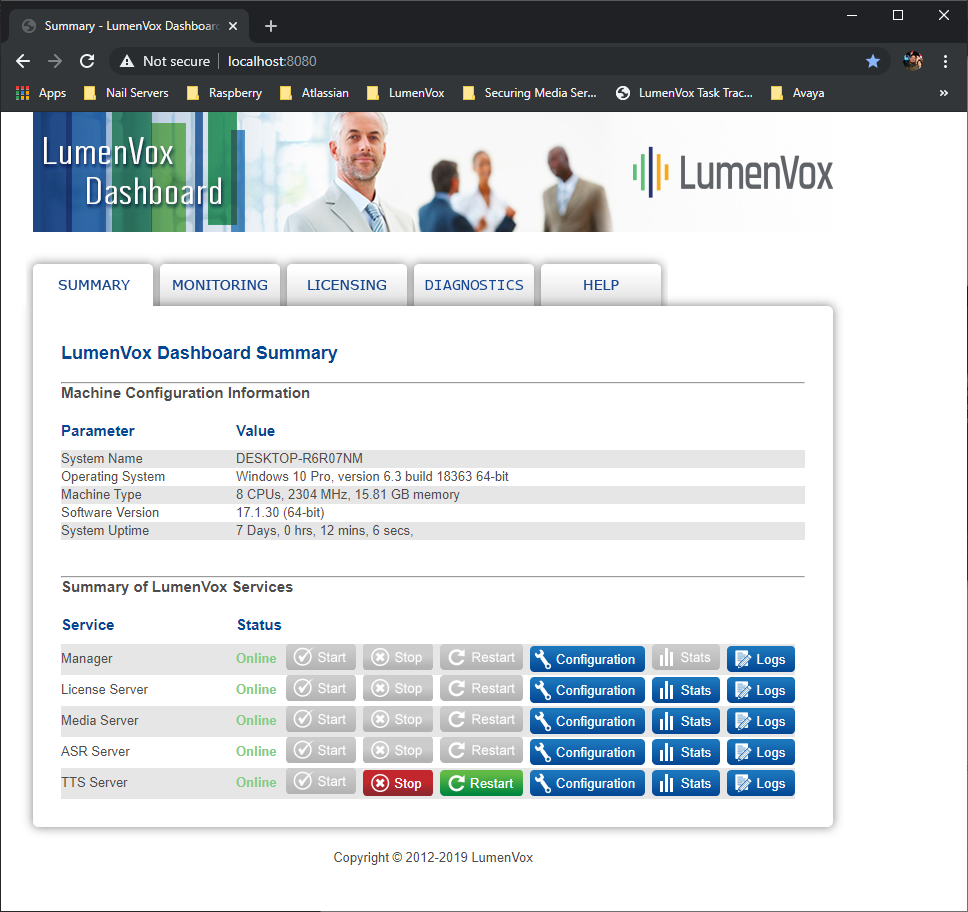
- Go to the Media Server Configurations page, click “Advanced” in the top right corner.

- Under the “[Global]” settings area find the “SIPS_SSL_CERT_FILE” setting and type in the path to the generated “pem” file corresponding to the newly created Certificate.

- Under the “[MRCPV2]” settings area find the “MRCP_TLS_CERT_FILE” setting and type in the path to the generated “pem” file corresponding to the newly created Certificate.
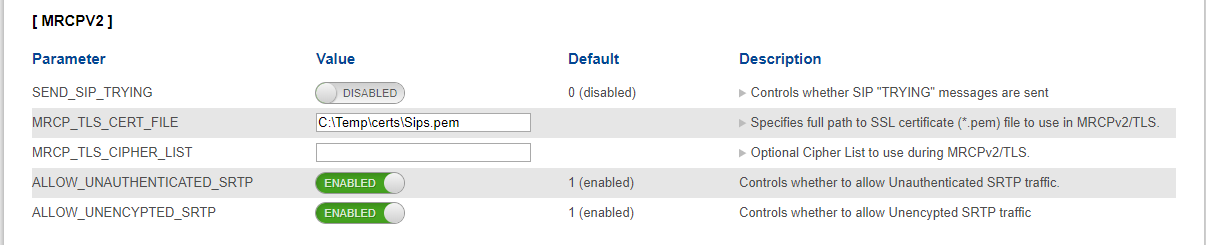
- Click Update Settings then restart service.

- Configure Speech Server (ASR and TTS) in AAEP:
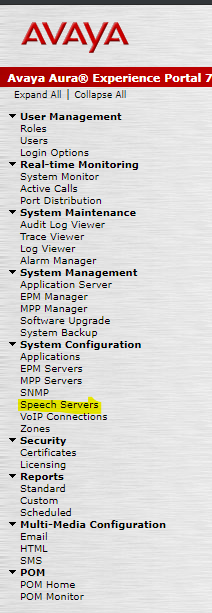
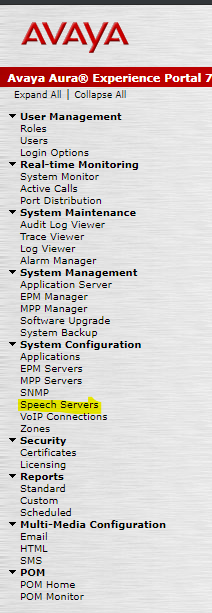
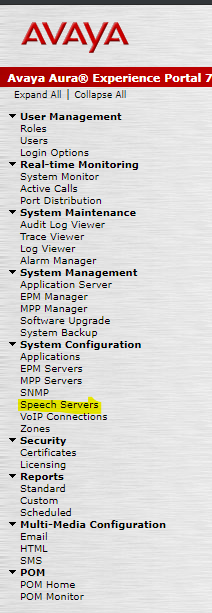 - Log into Experience portal and click on the Certificate Option in the left menu area.
- Click add under the ASR tab
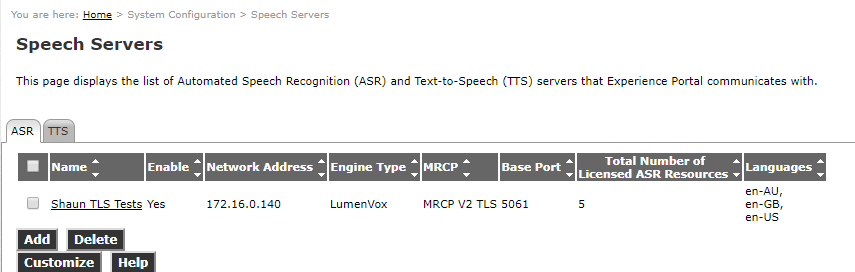
- The following settings should be used. The highlighted settings indicate deviations
from AAEP's default values and so special care must be taken to set these correctly.
Be sure to add at least one configuration to the ConfiguredSRTP List
- Enabled: Yes
- Engine Type: LumenVox
- Network Address: <ip of the machine running LumenVox>
- Base Port: 5061
- Total Number of Licensed ASR Resources: <number of licenses installed>
- New Connection per Session: Yes
- Languages: en-US (or other installed ASR languages)
- Ping Interval: 15
- Response Timeout: 4
- Protocol: MRCP V2
- Transport Protocol: TLS
- Listener Port: 5061
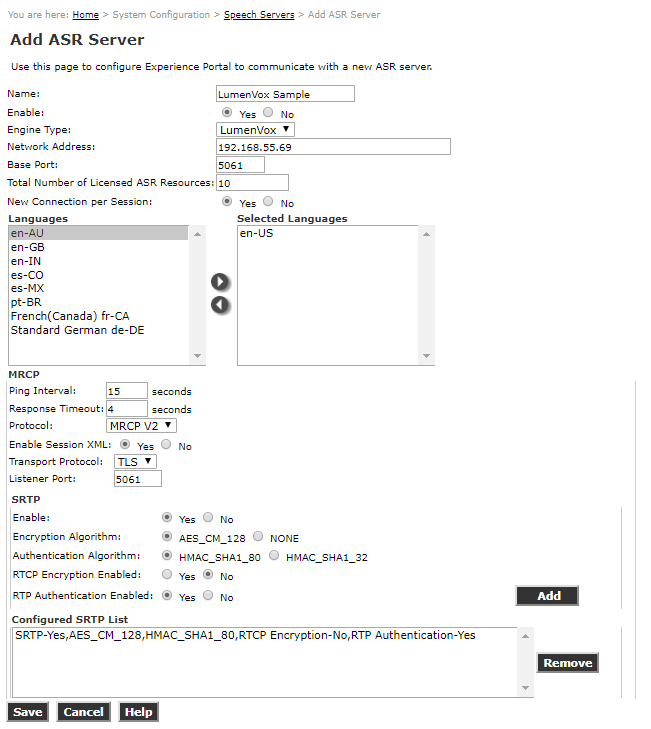
- Click Save.
- Click Add under the TTS tab.
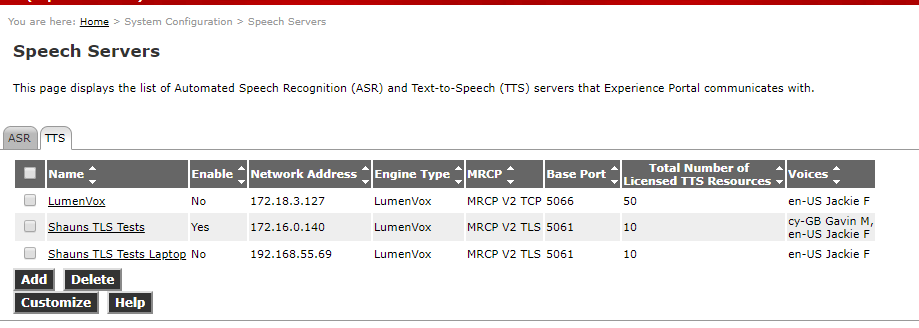
- When adding a LumenVox ASR to the AAEP Speech Servers, the following settings should be used. The highlighted settings indicate deviations from AAEP's default values and so special care must be taken to set these correctly. Be sure to add at least one configuration to the Configured SRTP List
- Enabled: Yes
- Engine Type: LumenVox
- Network Address: <ip of the machine running LumenVox>
- Base Port: 5061
- Total Number of Licensed ASR Resources: <number of licenses installed>
- New Connection per Session: Yes
- Languages: en-US
- Ping Interval: 15
- Response Timeout: 4
- Protocol: MRCP V2
- Transport Protocol: TLS
- Listener Port: 5061
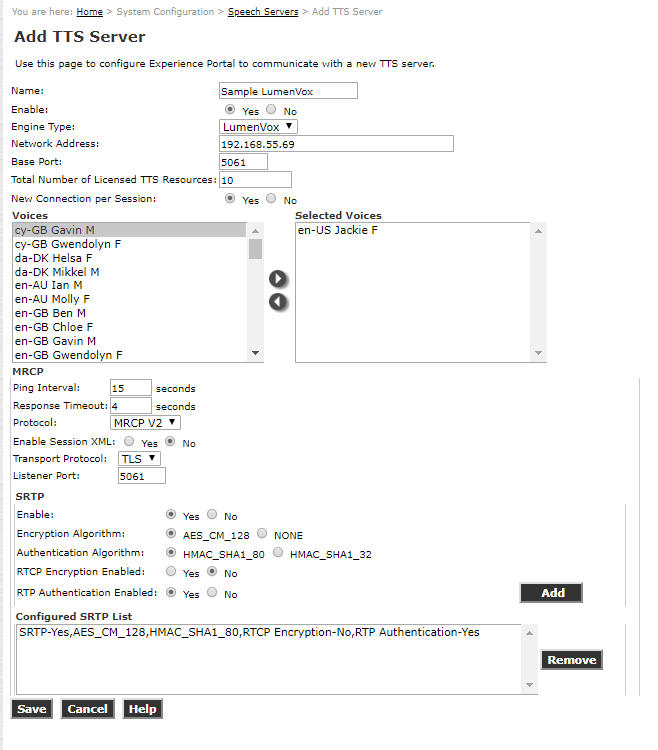
- Click Save.
- Restart the MPP via the MPP manager.
|
| |
|