The LumenVox Media Server can be configured to use an HTTP proxy (e.g. for fetching grammars/SSML documents over HTTP) through use of the http_proxy environment variable. If this variable is set in the environment where the Media Server is running, the Media Server will honor it.
For Linux users who use the lvmediaserverd init script to start and stop the Media Server, this is as easy as adding the following line to the lvmediaserverd script:
export http_proxy=my.proxy.com:1234
Where my.proxy.com is the name or address of the proxy server, and 1234 is the port that should be used. For instance, if the proxy were located at proxy.lumenvox.com running on port 8080, the line would like look:
export http_proxy=proxy.lumenvox.com:8080
On Windows, http_proxy can be configured like any other system environment variable. See the MSDN Article on Environment Variables for full details, but generally they are set by going to Control Panel > System > Advanced > Environment Variables. The correct environment variable would look like:
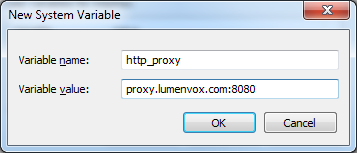
Please note that setting a System environment variable may cause any other applications that honor the http_proxy variable to route their HTTP requests through the specified proxy.
HTTPS proxy settings
Similar to the above http_proxy environment variable settings for both Windows and Linux, the https_proxy setting can be used when dealing with HTTPS traffic in a similar way (using https_proxy in place of http_proxy)
Configuring an HTTP Proxy
Please see our more complete Configuring an HTTP Proxy article describing in more detail how to configure HTTP and HTTPS proxy servers, including how to configure the daemon and service specific environment variables on both Windows and Linux systems.