Deprecated: Legacy (On-Premise) Licensing
As of the summer of 2016, all Legacy Licensing was deprecated. All users are now advised to use the Flexible Licensing model.
LumenVox licenses are perpetual licenses, but each license has a "software maintenance expiration date" associated with it. This date restricts which version of the software can be used with the license and reflects whether the license has a valid software maintenance contract associated with it. In order to use a new version of the LumenVox software, a license must have a maintenance expiration date that is equal to or newer than the build date of the software.
In other words, in order to use the latest release of LumenVox, you must have current software maintenance and from time to time must update your installed licenses whenever you purchase or renew a maintenance contract.
Checking Maintenance Expiration Dates
Maintenance expiration dates, along with other license administration can be performed using the Dashboard web interface - we have an article called Using the Dashboard to Manage Licenses that explains how to access this.
Within the described page, you can see the maintenance expiration dates for the licenses you have installed on the server.
Flexible Licensing
Most users these days operate using our Flexible Licensing mechanism. Among other things, this mechanism automatically updates your license servers with the correct licenses and maintenance dates as they are processed within your LumenVox account. Please feel free to discuss any upgrading questions you have with your LumenVox Account Manager.
Legacy Licensing
The remainder of this article describes details for upgrading our legacy licensing - note that this method is being phased out, so you may want to discuss how to migrate to our new Flexible Licensing with your LumenVox account manager
Our website allows you to update this software maintenance fee by clicking on the Renew Maintenance button on the right side of the Main Menu in your account. If you do not have a Renew Maintenance button, then your all of your licenses' maintenance should be up to date.
Our website allows you to update the entire balance of maintenance associated with all of licenses of a single purchase. In some cases, you may want to only update the licenses associated with a particular Deployment. If this is the case, please contact your LumenVox Sales Representative.
Downloading New License Files
Before you can renew the installed license file, you must first login to your account on the LumenVox Customer Portal. Click on "My Licenses" from the menu and then find the deployment associated with the license you are going to renew. Click the "Download License" button next to the deployment to download the latest copy of the license.
Renewing Licenses on Linux
If you are running version 10.2 or later, you may use the LumenVox Dashboard from a Windows machine to renew licenses. See the "Installing Licenses on Windows" section below for more details.
To use the command line interface to renew licenses (required in versions 10.1 and older), use the following command:
/usr/bin/lv_license_manager -w Licensefile
where Licensefile is the path to the renewed license file you downloaded earlier.
You may now use your licenses with the most current LumenVox Products.
Installing Licenses on Windows
Version 10.2
To use the LumenVox Dashboard,
- The LumenVox Manager needs to be installed and run on the machine with the License Server.
- The LumenVox Dashboard needs to be installed and run on a windows machine.
- Verify that the License Server is running on the machine where licenses are going to be installed.
- Go to the Licensing View in the LumenVox Dashboard.
- If the machine with the License Server has not already been added to the LumenVox Dashboard's Machine list displayed in the upper frame:
- Add the machine with the License Server by right clicking on the upper frame in the Licensing View and selecting Add Machine.
- Enter the Machine Name, IP Address and LumenVox Manager Service Port number in the General tab.
- Enter the Username and Password in the Security tab if the LumenVox Manager on the machine with the License Server has been set up in authentication mode. The mode can be verified by looking at the configuration settings of the LumenVox manager on the machine with the License Server.
- Select the machine with the License Server in the upper frame.
- Right click on Licenses in the lower frame and select Renew License.
- Follow the Licensing Wizard providing it with the location of the License file.
You may now use your licenses with the most current LumenVox Products. If the Client is on a different computer from the License Server, you will want to configure where the Client checks for licenses.
Versions 10.1 and prior
To install the license you just downloaded, you must first connect to the License Server:
- Go to Start > Programs > LumenVox > License Server > License Administrator.
- Type in the License Server's IP address. If the License Server is running on the machine you are using, the local machine's IP address is 127.0.0.1.
- Click "Connect." The server status should change to "Connected."
Once you have connected to the License Server, you need to install the license:
- Click "Renew license."
- Select the license file just downloaded from the Web site.
- The license should be renewed.
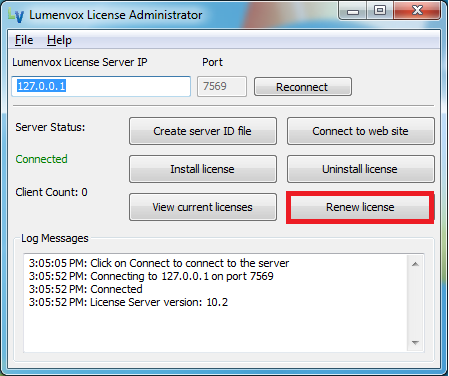
You may now use your licenses with the most current LumenVox Products. If the Client is on a different computer from the License Server, you will want to configure where the Client checks for licenses.