To install licenses on a machine, you must create a Server ID File that contains the hardware information for that computer. The Server ID File contains information such as the MAC address, hard drive serial number, and other data unique to the machine for which it is generated. This information is used to tie the license to that machine, so that the license cannot be moved to another machine once generated. The License Server needs to be running to generate the Server ID file.
If you plan to run the License Server on a virtual machine, please ensure the guest VM has a valid and consistent MAC address in it.
As of version 11.1 (March 2013), the LumenVox Dashboard can be used to generate Server ID files on any machine hosting the License Server. This is also the recommended method of interacting with licenses.
Generating Server ID Files Using the Dashboard
- The LumenVox Manager needs to be installed and run on the machine with the License Server.
- Verify that the License Server is running on the machine where licenses are going to be installed.
- Connect to the LumenVox Dashboard and click the Licensing tab:
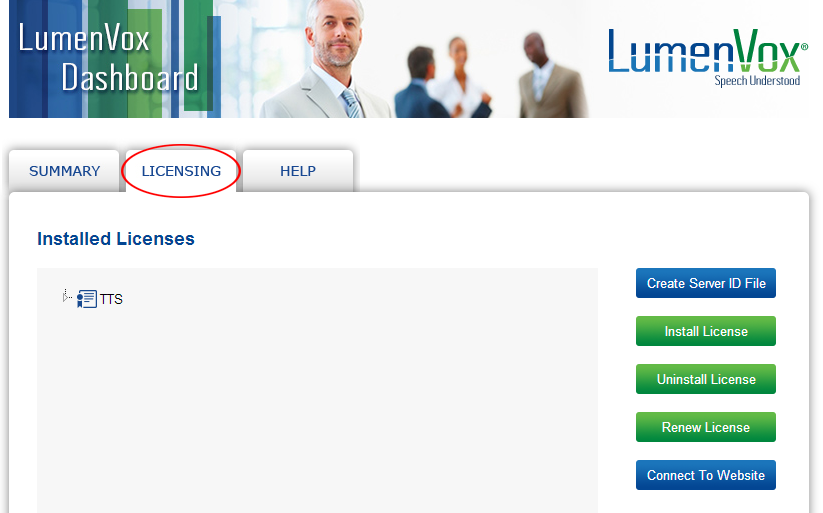
- Click Create Server ID File on the right-side menu bar.
- Right-click and choose "Save Link As" (Chrome/Firefox) or "Save Target As" (Internet Explorer) to save the Info.bts file to a location on your computer..
Proceed to Uploading and Downloading License Files.
Generating Server ID Files on Linux via Command Line
If you wish to use the command line on Linux, the lv_license_manager tool allows for the creation of Server ID files without the Dashboard. To use the command line interface to generate ID files, use the following command from the machine where the License Server is installed:
/usr/bin/lv_license_manager -g path
where path is the location you would like to use for the Server ID file. For example, if you wanted to create the server ID file in the /opt directory,you would type
/usr/bin/lv_license_manager -g /opt/Info.bts
(If you do not have a Web browser installed on the same machine as the License Server, use a tool such as scp to move the Info.bts file to a computer with a Web browser and an Internet connection.)
Next, proceed to Uploading and Downloading License Files.