Working with the UCCX Script Editor
When working with the Cisco UCCX Script Editor tool, there are several configurable steps available to users, allowing scripts to be configured to control overall call flow, including IVR functionality with ASR and TTS resources.
We have discovered that some of these predefined scripting steps do not work well with LumenVox and some other ASR providers, so this article is aimed at users attempting to implement this type of functionality within their scripts.
Specifically, what is described in this article are alternate steps that can be used to provide you with the same functionality intended when performing Implicit and Explicit confirmation steps. These method work well with the LumenVox ASR and should be very easy to utilize.
Implicit Confirmation
An Explicit Confirmation step asks to caller to confirm the previous statement. It is a basic yes/no grammar.
To do this without using the UCCX "Explicit Confirmation" step, we'll use the "Simple Recognition" step instead.
In your script, you'll first add a Grammar variable named "ConfirmationGrammar"
Then create a "Create Menu Grammar" step.
Fill in the Grammars/Tags as shown below. If needed you can add further entries for alternate ways to say yes or no. The Tags must be "yes" or "no" exclusively (case sensitive).
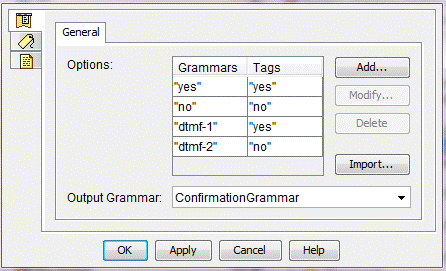
Add a "Simple Recognition" Step. On the "Filter" tab, choose the "ConfirmationGrammar" variable for the Grammar (that we created above). And then fill out the Tags/Connections as shown below:
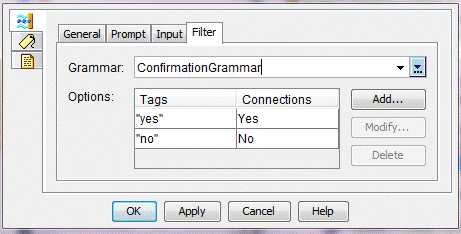
The branches of the Simple Recognition then can be set to direct the script what to do for a yes or no response. Example:
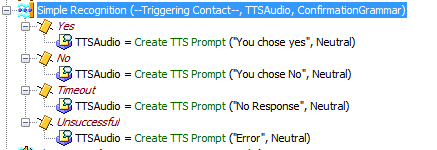
In this example, a number of different TTS prompts will be played back, corresponding with your input.
Note
The "Create Menu Grammar" step only needs to be done once at the beginning of the script. The grammar variable (ConfirmationGrammar) can then be used multiple times later in the script if necessary.
Implicit Confirmation
A different type of confirmation option is Implicit Confirmation, which assumes no response means yes, so the above steps can be used to do a implicit confirmation with only a few modifications...
On the Input tab of the "Simple Recognition", set the Timeout to a smaller value (usually 1 or 2 seconds). And very importantly, set the Maximum Retries to 0.
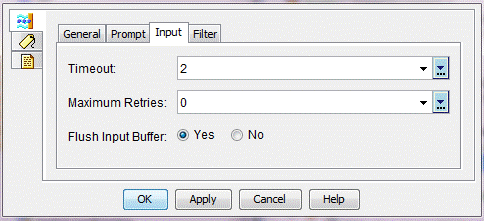
Then on the branches of the "Simple Recognition", use the "Timeout" branch as the action to take for "Implicit Confirmation" i.e. the same as "yes".
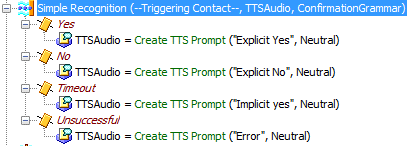
Note:
Again, if you need to use an Implicit Confirmation step multiple times within your script, the "Create Menu Grammar" step only needs to be done once at the beginning of the script. The grammar variable (ConfirmationGrammar) can then be used multiple times later in the script if necessary for either Implicit or Explicit confirmations.
Example
The attachment below contains examples of both Explicit and Implicit confirmation, as descibed above in (*.aef) script format that can be loaded directly into your Cisco UCCE Script Editor.