The Logging-Tag header may be specified by an application during SET-PARAMS and GET-PARAMS requests.
This optional header can be used to assign an application specified tag, or string, to an individual session.
Reasons for specifying or using such a tag is not defined with the MRCP specification, however typically this is commonly used within logs to identify a specific session, since MRCP session identifiers may not be the same as identifiers used for other sessions associated with ASR and TTS sessions - in other words, the Session IDs for ASR and TTS resources are often different than those used by a related telephony platform call, so using Logging-Tag can assist in determining which sessions are related.
This Logging-Tag header is available within both MRCPv1 and MRCPv2 sessions and can contain strings or numeric characters as needed.
Logging-Tag within CDR Logs
A new feature of Call Detail Record logging was introduced with LumenVox version 15.0, which records a number of attributes for each Media Server session. Among these is the optional Logging-Tag attribute that may be specified by applications within the MRCP session. Having these values logged out to the CDR log allows users the option of more readily identifying which sessions are associated with Logging-Tag values.
Logging-Tag use within Speech Tuner
The Speech Tuner application has a number of powerful features including the Advanced Filtering functionality.
Advanced Filtering allows users to filter any data within the Speech Tuner that matches the specified criteria. Among these is the option to specify Logging-Tag attributes as needed, since these are stored in Response Files in the "Tags" section, as shown here in the Tags tab of the Interaction Properties dialog:
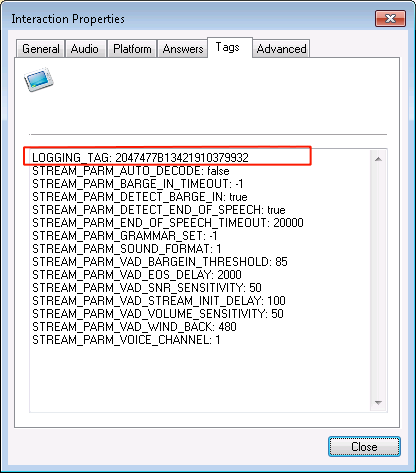
To specify a particular Logging-Tag within a filter, you would open the Advanced Filtering dialog, select Tag as the Filter Mode, Match Type can be of your choosing, but here we're using Contains to match any interaction that contain the specified value, and then the Logging-Tag would need to be entered into the Value field before clicking the Apply Filter button, as shown here:
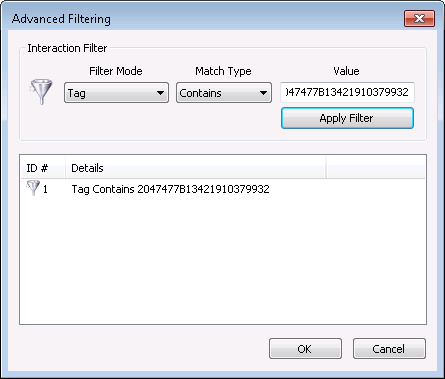
Note that because we selected the "Contains" Match Type here, we did not need to specify the entire string, which allows you to specify only a portion of the Logging-Tag, if desired.
After the Apply Filter button is clicked, only interactions matching the specified value will be shown. This can be very useful in locating a specific session's data from among many interactions that may be loaded into the Speech Tuner.